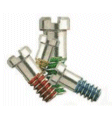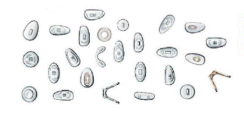Welcome to QTE North America. Our website is being updated, therefore checkout is temporarily not available.
Please call us at 909-481-5115, or email us at info@Qtena.com to order or for more information.
BLOCKING DOMAINS
Email from spammers may have many FROM addresses with the same domain name. Those addresses can easily be added or changed by the senders. To block the domain you need to change the part of the email address that doesn't change.
For example, a sender email address might be: JoeySmith@lookingquicklyinfo.com
The part you need to block is “lookingquicklyinfo.com”
The first step in Microsoft Outlook Express is to block the sender. To do this simply click on the email, then select “Message” from the menu bar at the top of the window. Then click on "Block Sender".
Clicking the "Yes" button will send this email to the “Deleted” folder, and puts the sender’s email address on a list of blocked senders.
From the "Tools" menu on the top menu bar, select "Message Rules" then select "Blocked Senders List". A dialog box will appear.
Find the sender you just blocked. Click on that sender.
Click on the “Modify” button and Edit the entry, removing anything from the "@" symbol to the left.
For example, edit JoeySmith@lookingquicklyinfo.com and remove JoeySmith@
This leaves lookingquicklyinfo.com
Click “OK”
Be careful when using this trick. You may actually want some email from some domains (like yahoo, msn, etc.) Only use this for blocking domains that are obviously used only for spamming, or domains and companies you absolutely do not want to hear from.
|